Booking live stream classes
Please register in advance for the class you want to take. If possible register a few days prior to class. This way if there if you encounter any difficulties they can be worked out ahead of time. Also you will get your confirmation email from Zoom with the link to click to attend. I will email a confirmation with link again to those who have pre-booked classes 20 minutes prior to the start of the class.
Step 1-
Purchase a class block to pay for the session prior to showing up on Zoom.
If you do not have an account with KarmaSoft, You have to set that up
Click here to do that
Click here to do that
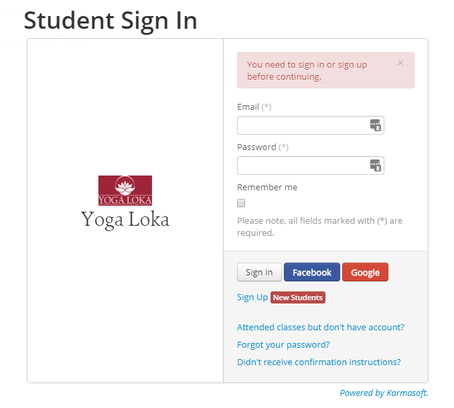
Once you click on the link to set up your account, you will see this screen.
If you have already set up an account, click "sign in"
If you do not have an account already, click "sign up"
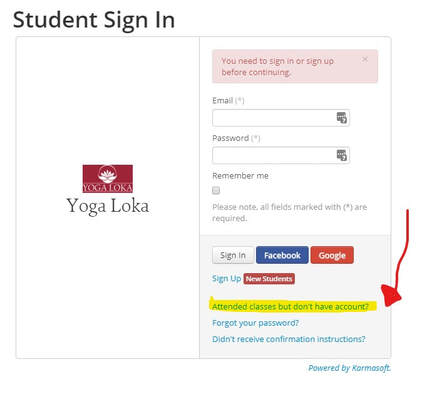
** Very important!! If you have been to classes before AND have a class block please click the highlighted area to set up your account.
If you have difficulty doing this please contact the studio.
If you set up a brand new account your class block will not merge into your new one automatically and you will be asked to purchase a new block by the system.
Step 2-
Find the class you want to attend on the schedule block and click "Book"
Find the class you want to attend on the schedule block and click "Book"
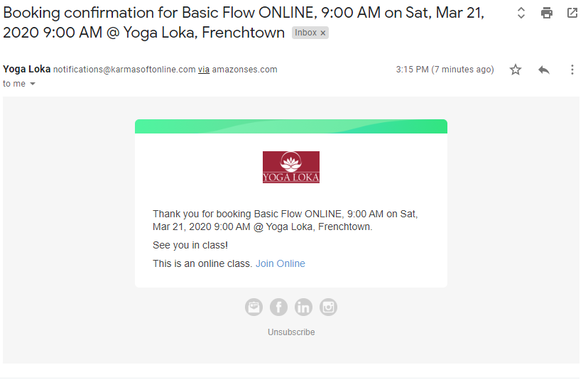
Step 3:
After you purchase your class and have booked your class you will get an email like this one below. Click the "Join Online" link
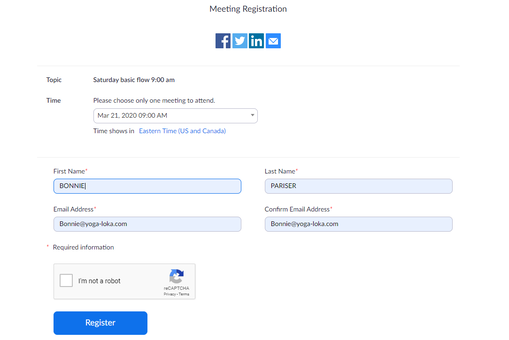
Step 4:
After clicking the "join Online" link you will be taken to the Zoom page. Just fill in the information shown and click "Register"
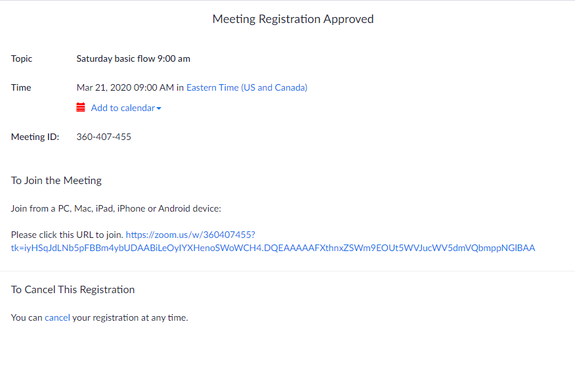
Step 5:
This confirms your registration to the Zoom meeting. You can add the class to your calendar. If you are registering just before class you can now click the URL to join and you will be taken to the meeting, or virtual classroom. The class open 15-20 minutes before the class start time. If you click this earlier and only see a black screen it is because the virtual classroom has not yet been open. Please be patient! The teacher will open the class soon.
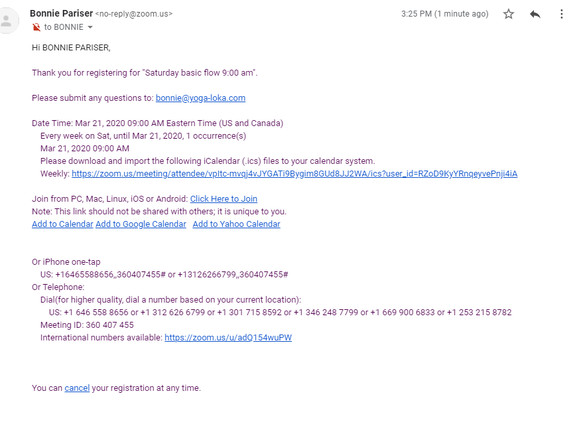
Step 6:
You will get this email from Zoom. You can add the class to your calender! To join the class, click the "URL to join" 15 - 20 minutes prior to the class start time. Save the email or click from your calendar.
Step 6:
Come to class!!
Set up your screen so you can see the "speaker view" . That means the teachers panel will be the biggest on your screen. You might want to keep it on Gallery view when you begin so you can connect with others on the call. When class starts you will all be muted, and then unmuted at the end of class. If you join late please make sure you are muted if you are not automatically done so. Any noise in your house will translate to everyone and it can be disturbing to their practice.
Try to come early so the instructor can make sure they can see you and you are sure you can hear properly.
Come to class!!
Set up your screen so you can see the "speaker view" . That means the teachers panel will be the biggest on your screen. You might want to keep it on Gallery view when you begin so you can connect with others on the call. When class starts you will all be muted, and then unmuted at the end of class. If you join late please make sure you are muted if you are not automatically done so. Any noise in your house will translate to everyone and it can be disturbing to their practice.
Try to come early so the instructor can make sure they can see you and you are sure you can hear properly.
Photo by Bill Brokaw
© Yoga-Loka 2008-2013
23 Race Street, Frenchtown, NJ 08825
Contact Us
Home
© Yoga-Loka 2008-2013
23 Race Street, Frenchtown, NJ 08825
Contact Us
Home

